Connect Pipedrive with Offorte via Zapier
This guide shows you how to make Pipedrive work with Offorte. The purpose of the connection is that we want to automatically create a proposal as soon as a Pipedrive deal goes to the "Proposal Made" stage. The principles described here also apply to other automations with Pipedrive. So if you want to connect Pipedrive but achieve a different kind of goal, read on, the method described here will be similar.
For the sake of convenience, we assume that you have already connected Pipedrive and Offorte to your Zapier account. Haven't you done that yet? Then read this article about how to connect Offorte and Zapier.
Good to know
This article is now somewhat outdated and we have a new API. In general terms, the steps described below are correct, but we are no longer talking about Companies in terms of name but about Contacts
When you make a Zap in Zapier, Zapier will regularly ask for a test. With the exception of the Zapier Trigger (first step) you can ignore these tests ("skip test"). The flow depends on real data while the Zapier tests use demo data and you can therefore receive error messages. These error messages are therefore not valid and put you on the wrong track.
In this article we have not documented all standard Zapier steps. These steps are fairly self-explanatory and Zapier will walk you through them on its own. Make sure you always use the same accounts.
To create a proposal in Offorte, at least one company with contact person is required. In order to be able to create a proposal, we must first ensure that the company and the associated contact person have been created before we can have the proposal created. For example, we only use the mandatory fields in Zapier, but you can of course use many more data fields as desired.
Pipedrive starting point
As a starting point we use a standard Pipedrive setup where we already have a Deal in the stage "Proposal Made". This is important because otherwise you will not be able to set the Zapier trigger properly
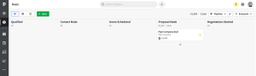
Goal
The end result of the zap we're going to build:
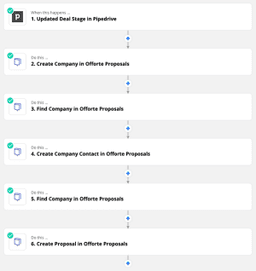
Step 1
- Create a new Zap in Zapier
- App & Event: Choose Pipedrive as the app with "Updated deal stage" as the event
- Choose Account: Choose your account
- Customize Deal: "Proposal made" as stage in pipeline
- Complete the necessary steps from Zapier
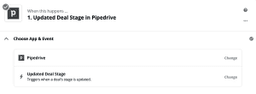

Step 2
- Click on the blue plus to add a new step
- App & Event: Choose Offorte as app and "Create Company" as event
- Choose Account: Choose your account
- Customize Company: Select the Pipedrive "1. Org ID Name" at the "name" field
- Send data: use the option "skip test"
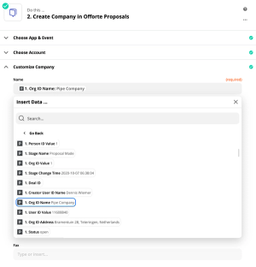
Step 3
- Click on the blue plus to add a new step
- App & Event: Choose Offorte as the app and "Find Company" as the event
- Choose Account: Choose your account
- Customize Company: Select the Pipedrive "1. Org ID Name" at the "search" field
- Send data: use the option "skip test"
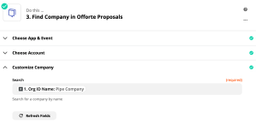
Step 4
- Click on the blue plus to add a new step
- App & Event: Choose Offorte as the app and "Create Company Contact" as the event
- Choose Account: Choose your account
- Customize Company Contact: Select the Offorte "3. ID" in the "Company ID" field (via the custom tab).
- Customize Company Contact: Use the Pipedrive field at Email: "1. Person ID Email"
- Customize Company Contact: Use the Pipedrive field at Fullname: "1. Person ID Name"
- Send data: use the option "skip test"
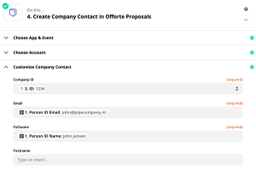
Step 5
- Click on the blue plus to add a new step
- App & Event: Choose Offorte as the app and "Find Company" as the event
- Choose Account: Choose your account
- Customize Company: Select the Pipedrive "1. Org ID Name" at the "search" field
- Send data: use the option "skip test"
Step 6
- Click on the blue plus to add a new step
- App & Event: Choose Offorte as the app and "Create Proposal" as the event
- Choose Account: Choose your account
- Customize Company: Select Offorte "5. ID" at the "Company ID" field
- Customize Company: Select Offorte "5. People ID" at the "Company Contacts" field
- Customize Company: Select the other fields for the templates you want to use
- Customize Company: Select Pipedrive "1. Title" at the "Name" field
- Send data: use the option "skip test"
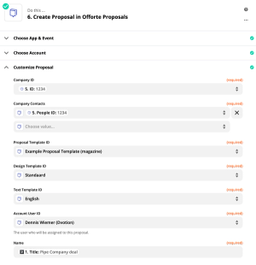
Step 7
- Click on "Done editing"
- Turn on your Zap
- If you now drag a deal in Pipedrive to the stage "Proposal Made", a new proposal will be created in Offorte within seconds.
Didn't find the answer to your question?
Send us a email or use the button at the bottom right to send a message directly